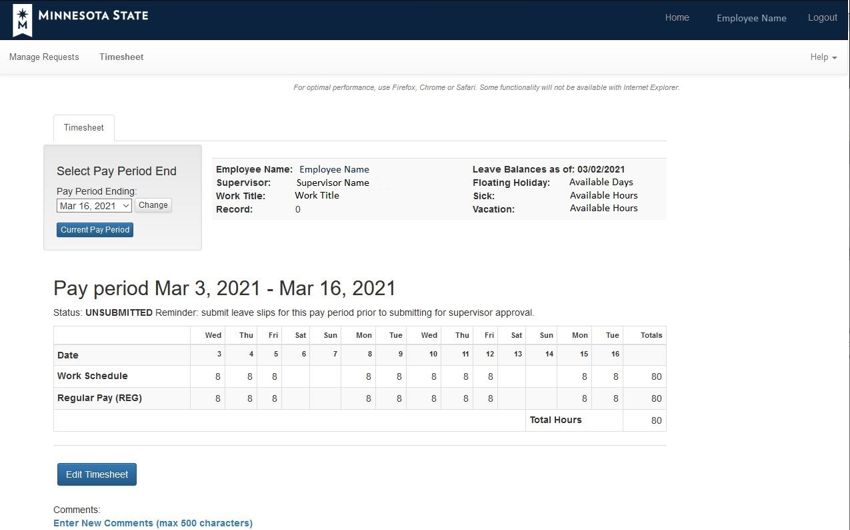Unlock Timesheet
If you need to make changes to your time sheet after you have submitted it for approval you will need to log into eServices and from the employee dashboard select the Employee Timesheet Unlock Request. Fill out the appropriate information and then click submit.
Request Unlock procedure
- Log into Employee Home
 .
. - Select the Employee Timesheet Unlock Request.
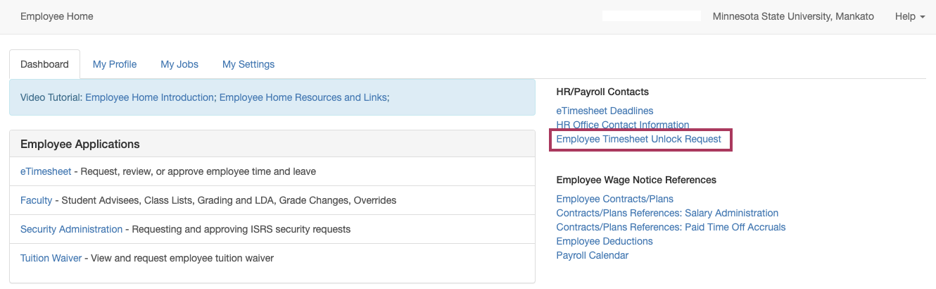
- Fill out the apporporiate information on the from and select submit.
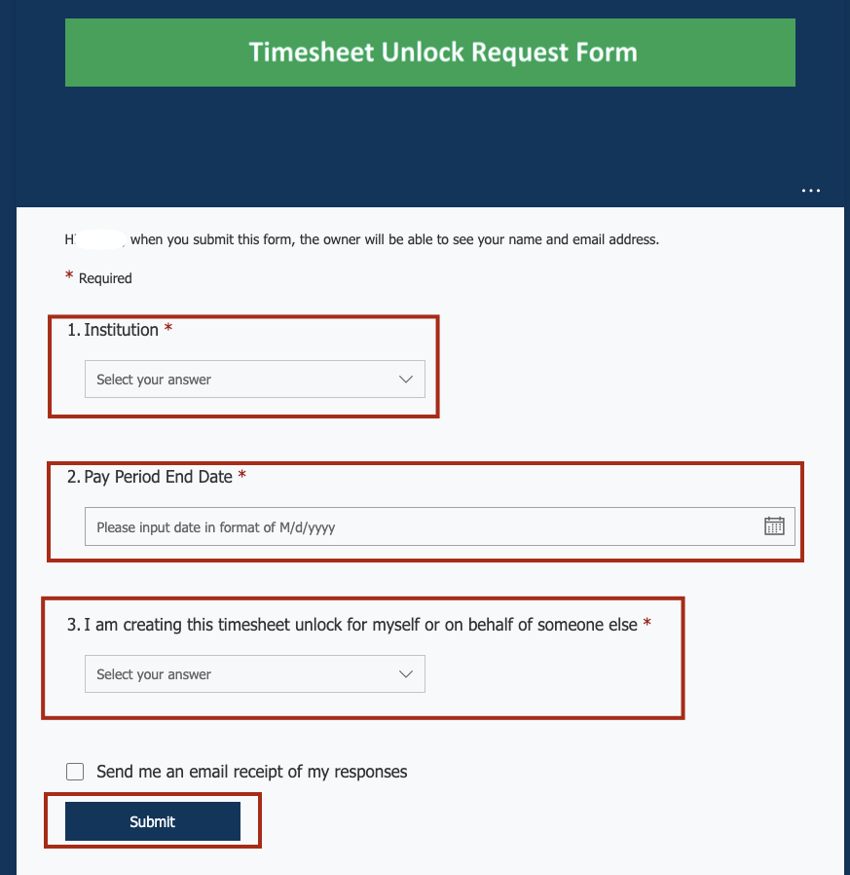
- A communication will follow letting you know your timesheet has been unlocked.
Unlocked Timesheet Example
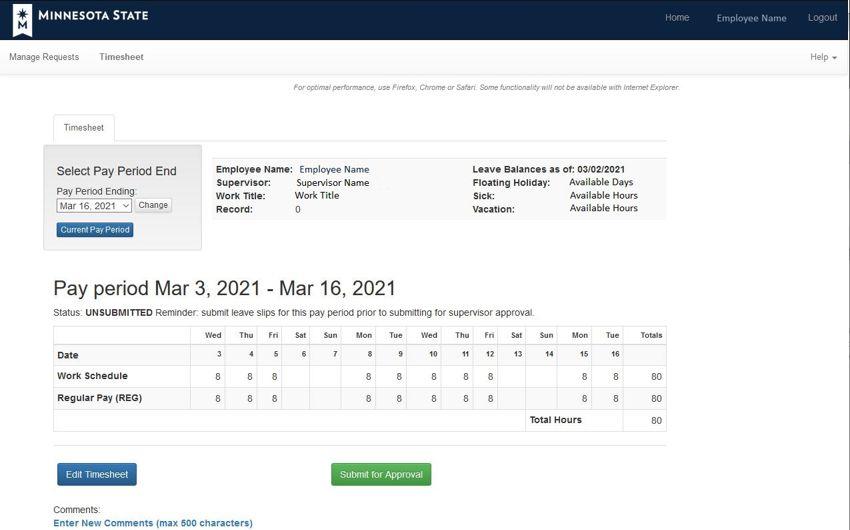
Locked Timesheet Example